With this program, when the [Measure] button is pressed, the triggering and measurement frequency are set, and then the measured value is acquired after triggering.

The following programs are provided without charge, for use entirely at your own risk.
With some sample programs, the "*RST" command is sent first to initialize the settings of the instrument.
When the “*RST” command is sent, all the settings including the panel save settings are deleted. Note this when you execute these sample programs.
HIOKI disclaims any and all responsibility for any consequences arising out of use of this software.
Visual Basic and Visual Studio are registered trademarks or trademarks of Microsoft Corporation in the U.S.A. and other countries.
MS, Microsoft, Windows, MS-DOS, are registered trademarks or trademarks of Microsoft Corporation in the U.S.A. and other countries.
With this program, when the [Measure] button is pressed, the triggering and measurement frequency are set, and then the measured value is acquired after triggering.

With this program, commands are sent to and received from the connected instrument.
To send a command, enter the command to be sent in the command field and press the [Send] button.
For a command with a response (command that includes "?"), a response is displayed in the text field.
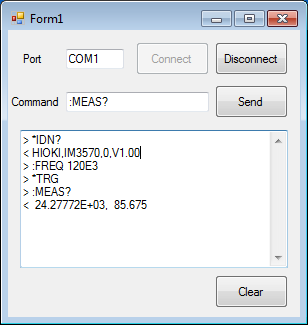
With this program, open-circuit compensation and short-circuit compensation are executed in the LCR mode.
Press [Execute open-circuit compensation] or [Execute short-circuit compensation] to acquire the compensation value.
As it takes time to acquire the compensation value, wait until the compensation is completed while monitoring the CEM bit of the event status resistor.

With this program, comparator measurement is executed in the LCR mode and the measured value and judgment result are displayed.
Set the upper and lower limit values and press [Measure].

With this program, when the [Measure] button is pressed, the instrument is changed to the binary communication mode and the measured value is acquired after triggering.
The received binary data are then converted to the ASCII character string.

These programs save the measurement screen in BMP format by using the ":HCOPy:DATA?" query.
